A member of the Thinking Lab asked me to clarify how I reduce the size of my lists:
“I was struck by your lists never having more than 7 things on them. This seems self-evident and also incomprehensible to me. What about stuff that you’re not sure about that you don’t want to lose track of? Or things that you want to be sure to follow up on? It seems to me I have no way to comply with a limit of 7 items, but it also seems to me that I’m just kidding myself into thinking I can track it reasonably without such a strict structure. So I have a bit of a conflict here that I’m unsure how to untangle.”
The short answer is: I use a tickler file.
A tickler file is another tool I learned from David Allen. First let me explain what it is, then how it helps to reduce the size of your lists, without creating a stifling structure that takes too much effort to maintain.
Here is a picture of my tickler file today:

You can see that the tickler file is just a set of folders with labels. Some of the folders are labeled with numbers (1-31) to mark the days, and some with months (January – December) to mark the months. I also include unlabeled orange folders at the beginning of each week.
The purpose of the tickler file is to manage information that you want to consider on a specific date, but don’t want to think about before then.
Every day when I plan the day, I grab the front folder. It has a number on it, corresponding to today’s day of month. I dump the contents on my desk, and prioritize those items as part of planning the day. That numbered folder then goes to the back of the line.
When I do my weekly planning, I dump out the orange folder for the week. And, if the 1st of the month occurs this week, I dump out the month folder, too, as part of weekly planning. This is information I need to consider when prioritizing tasks for the week.
You can tell from the picture that I took the picture on March 16. You can see the front folder is labeled “17.” I had already dumped folder “16” onto my desk earlier in the day. If you look carefully, you will see the numbers go up to 31, and then between folders numbered 31 & 1 is a folder labeled “April.” The next month is April, so the current numbers must refer to March. The remaining month folders are at the very back.
If you have a daily planning session, dumping out today’s folder(s) becomes a 5-second addition to the process. Things you need to think about today are now readily accessible.
So, what goes in your tickler file? Anything you need to be able to find, remember, or do something about at a later date.
For example, suppose you have tickets for a concert that you are attending next May 10. They go into the May folder now. During your weekly planning at the bitter end of April, you’ll dump out the May folder and find the tickets. At that time, you will put them in the folder marked “10,” which now means “May 10.” They are exactly where you need them when you need them on the day of the concert.
I also use my tickler file for recurring reminders. I keep a sheet with all the tax deadlines for the year in my tickler file. At the beginning of the year, I put it in the date which is a week before the first deadline. Then, every time I complete a tax item, I put it back in the tickler before the next deadline. With this method, I am sure to get a physical reminder in good time before I need to file the taxes. Similarly, I have an index card listing birthdays of people to whom I give presents. I put it in the tickler file about a week before the next person’s birthday, so that I have enough warning to buy the present in time.
A few recurring tasks go into my weekly folder every week. For example, I send data to my assistant every week so she can update charts showing my progress on quarterly goals and benchmarks. When I plan the week, I find the slip of paper that reads, “Send indicators to Susi” when I dump out the folder for this week. As part of my weekly planning session, I tote up my numbers for the indicators. If I have everything, I send the information to Susi and put the slip in next week’s folder. If I’m waiting on sales numbers or something else, I put the slip in tomorrow’s folder, and I finish up as part of tomorrow’s daily planning. I only see that slip of paper when I need to be doing that recurring task.
Pop-up notifications don’t work for me — they are too ephemeral. But a piece of paper in a tickler file works beautifully as an early notification.
What I’ve described above is classic use of a tickler file.
In addition to that, I use the tickler file to keep many tasks out of sight while they are ripening for the future, so I can focus on the few critical tasks for this day or this week.
This third use of the tickler file is what helps me reduce my lists to seven items, because it gives me a way to handle the tasks I am semi-committed to.
Semi-committed tasks are tasks that I believe I am going to do, but which are not a priority today or this week, so they don’t make it onto my daily 6-pack or my weekly task list. I don’t know when exactly I will do them. So I delay the decision. I write a note about the task and put it in the folder for a future date in my tickler file.
If I would like to do the task within a day or so, I put a note about it in tomorrow’s folder. In tomorrow’s daily planning session, I’ll think about when to do it.
If I just want to do the task “catch as catch can” some afternoon when I have free time and think of it, I may put the reminder in next week’s folder. At that time, I will either have done the task, so I can throw away the reminder, or I can consider whether I should increase my commitment to doing it on a particular day. Or, I can delay it again.
Often I defer these semi-committed tasks until just after a trip or a major speaking engagement. I know that I don’t want to waste one brain cell thinking about them during the critical period before a big event, so I tentatively plan to do them after it.
These semi-committed items are not “Maybe Somedays.” I really intend to do them soon, say no more than a month from now. But the fact that I don’t see them as urgent today or this week is a red flag. These are items that I will do when I get around to it. It’s possible I shouldn’t have them on my list at all. These are the items that clog up long “to-do” lists and make long lists overwhelming. If you look at them multiple times a day, they will distract you from what’s important.
In contrast, putting semi-committed tasks in a tickler file ensures you only look at them occasionally until you decide to do them or decommit.
I like to think of this process as ripening the tasks. The tasks ripen each day they are in the tickler file. Each time I pull them out of a folder, I see how ripe they’ve gotten.
This periodic review makes it easier to judge them. When you look at the semi-committed tasks that you dumped on your desk today, they will either seem ripe and juicy, or they won’t. If they’re ripe, you will fold them into your daily and weekly planning.
If they are unripe, this will give you pause. You can’t help but notice that it never seems to be the right time for this task. If you delay the task again, you will do it with a new awareness of your lack of commitment. If someone else is expecting you to do this task, you’ll see the need to communicate with that person about the delay.
The most dubious of my semi-committed tasks tend to collect in the monthly folders. Believe me, there are many more than seven of them. When I open the monthly folder, I often look in horror at all of the “great ideas” I put off until this coming month.
My eyes are bigger than my stomach. I can’t do all of the things I wish I could do. So, once a month, when I dump a pile of semi-committed tasks on my desk, I prune ruthlessly. With the ripening process, I can see clearly they don’t fit into my life. They rotted in the tickler file instead of ripening. I can say goodbye to them, glad they haven’t cluttered up my thinking in the meantime.
By making a clear distinction between the tasks and projects I’m committed to doing this week, versus those that I’m not, I find I can radically reduce the number of items that are on my to do list. The many additional semi-committed tasks get spread out in time, across the 40+ folders in my tickler file, so I don’t look at them all every day.
Instead, these semi-committed tasks come to my attention on a regular basis, when it’s worth it. As a result, I may do them spontaneously, in some unstructured time. But one way or another, I will definitely consider whether to put them on the priority list before it’s too late. And if if they never really should have been on my list in the first place, the regular review gives me a practical way to let go of them.
That’s why the tickler file is my secret for keeping “to do” lists short.
P.S. A tickler file is a paper system, but there are some electronic tools that can mimic the tickler file. I use a free service called Followupthen.com, which sends an email to your inbox on the date you specify. I’ll say more about this tool when next I write up my search for a reliable method for keeping my email inbox under control.
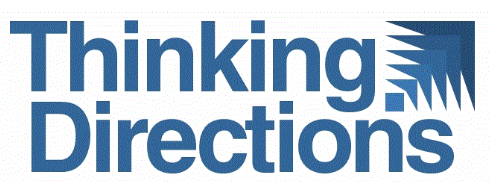


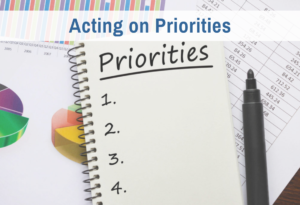


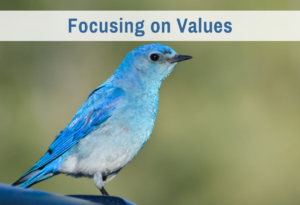
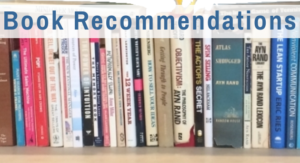

0 Comments